What is a Word Counter or Character Count Tool?
The Word Counter, also known as the Character Count Tool, is a live web tool that counts words, characters, phrases, paragraphs, and pages. Many writers use it, such as students, researchers and so on, to improve their word choices, word ephemeral issue and writing style.
A Word counter is a key component because it counts the number of words in an assignment. Naturally, counting words in a long piece is impossible. This free word counter tool can count a certain number of words in your text. What's the best part? With this tool, you can count a limitless number of words and characters!
How Does the Word Counter Tool Work?
Five boxes with their individual labels are visible above the tabs. The first box, as you might imagine, displays the word count for the posted text. The text's character count is displayed in the next two boxes, one with spaces and the other without spaces.
The sentence count will be to the right of that. It's important to notice that end punctuation shows all the headings, the tool will not consider those to be sentences. The headline and the first line of that section will be treated as a single sentence.
Finally, you'll see the paragraph count. It operates by identifying a block of text as a paragraph based on the presence of breaks between the sentences.
How to Use an Online Word Counter Tool or Character Counter Tool?
The Word Count Tool is extremely simple to use and provides instant results. The word count will display the number of words, characters, sentences, and paragraphs.
To check the word count, simply place your cursor in the text box above and start typing. As you type, delete, and modify, the number of characters and words will increase or decrease. You can also copy and paste the text into the web editor above from another program. The Auto-Save feature ensures that any changes you make while editing are saved.
It also functions as a character counter and may be used to count words in Google Docs, PDF files, Microsoft Excel and PowerPoint, Adobe InDesign, and other applications. To use the word counter tool, simply copy the text from any file type or webpage and paste it into the input box.
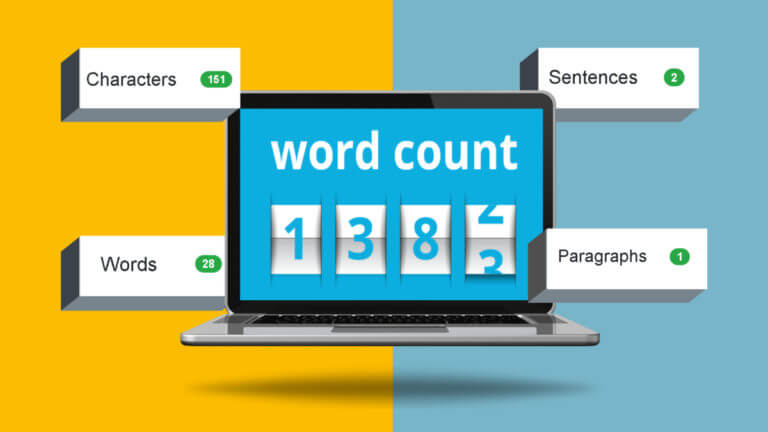
How Is the Word Counter Useful?
In publishing, advertising, academic, legal procedures, or in writing a descriptive essay word count is an essential word counting tool. You will determine the number of words in your text by using this tool. Then you can determine if there are enough words or if they have exceeded a specific limit.
The Importance of Using Word Counter Tool
Knowing the number of words in a text is useful. For example, suppose a student is required to write a certain number of words for an assignment, essay, report, story, book, or paper. The Word Counter will help ensure that the word count meets specified criteria or remains within a set limit. It also help to analyze that how many references should be suitable for the specific word count.
Why Would Students Need to Do A Word Count?
Imagine having to manually count the words while composing a poem! Not only would it take hours, but there's a chance you won't get everything right.
This tool can also be used to determine your typing speed in words per minute. Simply set a five-minute timer for yourself. Fill in the blanks in the online word counter's box. Divide your overall word count by five when the timer goes off to get your average words per minute rate.
If you're familiar with Microsoft products, you'll know that Word has a feature that allows you to count words. Furthermore, Google Docs includes a word counter that can also count the number of characters. Although word counters are incorporated into programs like Microsoft Word and Google Docs, there is a clear advantage to using a free online application like Word Counter Tool instead.
How to Count Words in Google Docs
Many people use this useful online word processor to write numerous reports, papers, and articles. However, you can also count words in a Google Doc. When you use Google Docs, it does not instantly show you your word count. But this platform has a word count tool. Simply go to Tools, select "word count," and a pop-up will appear. The number of pages, words, characters and characters omitting spaces will be displayed in the pop-up. If you want to see how many words you've written, check the box next to "Show word count while typing," and a word counter will appear at the bottom of your screen.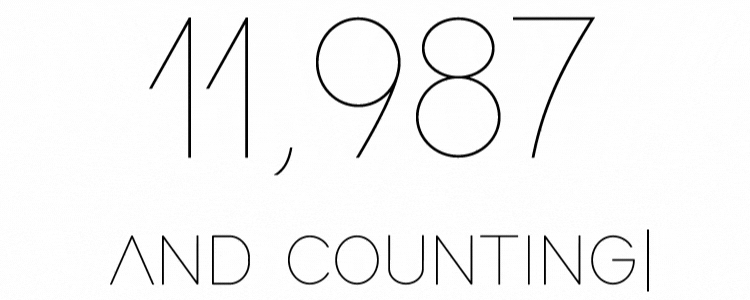
How to Count Words in Microsoft Word
Microsoft Word also has its own built-in word counting. The word count is commonly displayed on the status bar, next to the page counter. If it does not appear there, just right click on the status bar and select Word Count. Simply go to the Menu Bar to get more complete detail of your word count, which includes characters, paragraphs, and even sentences. Click on Tools and then Word Count, and there you go.
Word Counter Tool Users
- Bloggers and content creators
If you're writing an article for someone else, the word count is vital, but even if it's for your own site, this tool can help with SEO. To rank effectively, the body of the text should be at least 300 words long, and the title should be less than 70 characters long.
-
Teachers or Students
As a student, you will be expected to complete projects and need assignment help with limited word restrictions regularly. Although some leniency is normally provided, if you are significantly off the word count, you may lose marks. So, to avoid this mistake, you can use our word counter.
-
Other individuals'
Many jobs, such as lawyers and secretaries, require you to write articles of varying lengths occasionally.
FAQs
Q-1 Is the word counter free?
Yes, you can use the word counter for free with no restrictions.
Q-2 Will there be any limitations when I use the tool?
Never! We will not impose any restrictions on your use of the tool because it is free.
Q-3 Is it possible to count sentences and paragraphs?
Yes, the number of phrases and paragraphs in your content will be shown.



